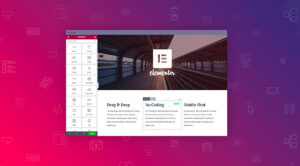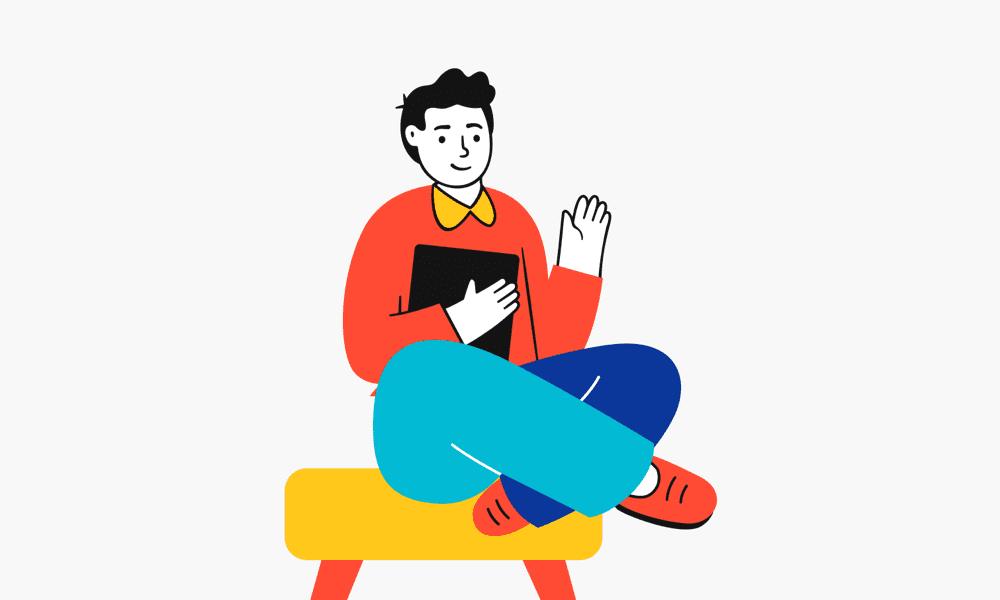Effortlessly Disable All Chrome Extensions with One Click
Have you ever noticed your browser lagging, or certain websites just not loading right? If you’re like me, you might have quickly pointed fingers at your internet connection only to realize it’s those handy yet resource-hungry Chrome extensions slowing you down. Let’s take a closer look at why you might want to consider a quick-disable functionality for all things Chrome extensions.
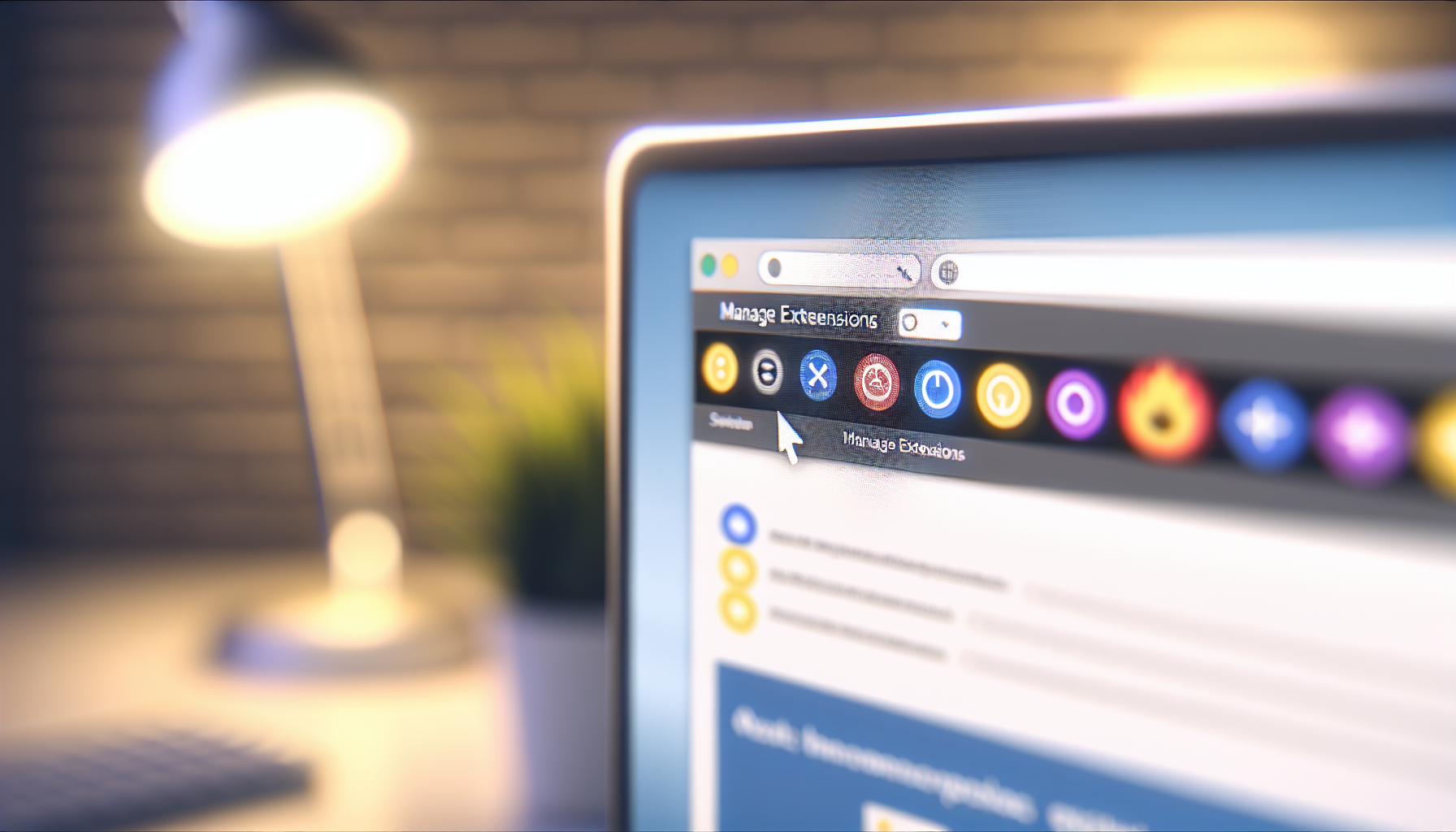
Image powered by DALL·E 3
Why Disabling Chrome Extensions Can Be Beneficial
Extensions are great for enhancing productivity and customization, but they can also bog down your system. Here’s why you might want to give them a break now and then:
- Performance Optimization: Extensions can hog memory and CPU resources. Research shows some extensions like Honey add 636ms of extra CPU processing time per page load. This can make web browsing an exercise in patience.
- Troubleshooting: If your browser misbehaves, turning off all extensions is a good way to identify the pesky troublemakers.
- Security: Some extensions have security vulnerabilities and request excessive permissions, so disabling them can minimize risks.
Methods to Disable All Chrome Extensions with One Click
Using Handy Extensions
For those of us who love a quick fix, there are extensions designed to help manage other extensions.
- Disable Extensions Temporarily: Install this extension from the Chrome Web Store. With a single click, it disables all your other extensions and remembers which ones were enabled for easy reactivation.
- Disable All Extensions: This extension goes further by offering whitelists and an isolation mode. The latter helps troubleshoot by enabling half of your extensions at a time to find problematic ones.
“I’ve found that using an extension to manage other extensions saves me a lot of hassle. It’s reassuring to know that I can quickly revert if anything goes awry,”
The Manual Approach
If you prefer a no-frills approach, consider doing it the old-fashioned way:
- Open Chrome and navigate to More > More tools > Extensions.
- Simply toggle off each switch next to your list of installed extensions.
The Toll on Browser Performance
Many extensions, including productivity tools like Grammarly, can significantly delay page load times. Even helpful ad blockers, while reducing CPU time on ad-heavy sites, are not always as light on system resources.
| Extension | Additional CPU Time |
|---|---|
| Honey | 636ms |
| MaxAI | 2.3s |
| Grammarly | 324ms |
Exploring Chrome’s Productivity Superstars
Despite their potential drag, certain productivity extensions might still be worth keeping.
- Everhour: Perfect for time tracking and project management.
- LastPass: Keeps your passwords safe and secure.
- uBlock Origin: Efficiently blocks intrusive ads without a noticeable performance hit.

Image powered by DALL·E 3
“Managing Chrome extensions is like decluttering your desk. It can surprisingly enhance both mood and productivity,”
Reclaim Your Browser’s Speed
By managing and occasionally disabling your Chrome extensions, you can ensure a faster, more secure, and trouble-free browsing experience.
If you’ve found these tips helpful, make sure to leave a comment below sharing your own extension management hacks or subscribe to self-improvement newsletters for more tech-savvy insights.