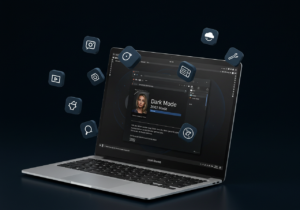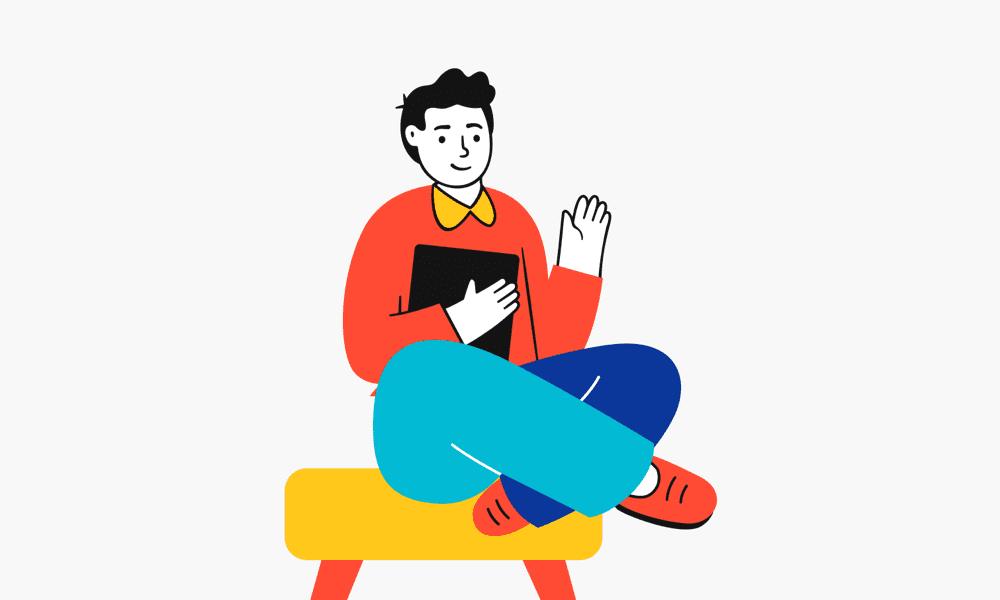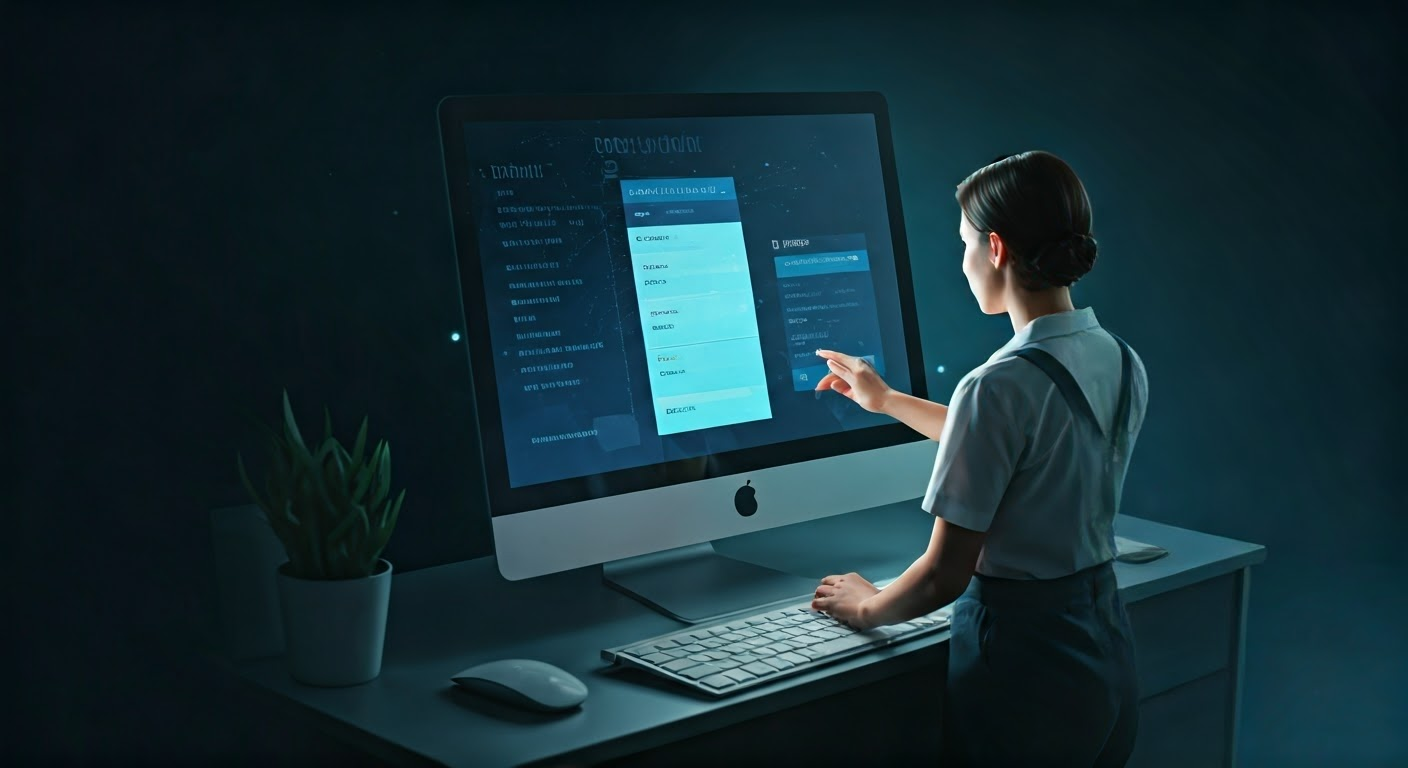
Key Highlights
- Browser extensions can make your browsing better, but they can also cause problems.
- Some common signs of problems are slow speed, crashes, or issues with how web pages look.
- To find which extension is causing trouble, disable them one by one until you find the issue.
- Keeping your extensions and browser updated can help stop problems later on.
- Check compatibility and if you need new extensions before installing them to prevent any issues.
Identifying Browser Extension Conflicts
Browser extension conflicts occur when two or more extensions impact each other’s functions or slow down the browser. There are several reasons this might happen. It could be due to code that does not work well together, overlapping features, or outdated versions of extensions.
It is important to notice these conflicts to improve your browsing experience. Here are some signs that show your extensions might not be working well together.
Signs Your Browser Extensions Are in Conflict
If you get several warnings, it might mean there are problems with your browser extensions. If you notice any of these signs, take a closer look.
- A sudden drop in browser speed: A browser that used to load fast may slow down significantly, especially on some web pages or tasks.
- Frequent crashes or freezes: Your browser could close unexpectedly, freeze, or show error messages, making it hard to work.
- Problems with website display: Some web pages may not load properly. You might notice missing elements, broken layouts, or blurry images, which can mean there’s a conflict.
Having these problems doesn’t always mean there are issues with your extensions. If these problems start after you add new extensions or update old ones, it’s a good idea to check it out. First, try clearing your browser’s cache and restarting it. This is simple and might help before you move on to more complex fixes.
How to Determine Which Extensions Are Causing Issues
The best way to find extensions that might cause problems is to turn them off one at a time. Then, check what happens in your browser. Here’s how you can do it:
- To find your installed extensions, check your browser’s menu bar or settings. If you are using Chrome or Firefox, look for “Extensions,” “Add-ons,” or “Toolbars and Plugins.” You might need to restart Firefox after managing your extensions for the changes to work.
- Set up a test: Before starting, write down all your active extensions. This will help you remember which ones to turn back on later.
Now, turn off your extensions one by one. Restart your browser after you turn off each one. Check to see if the problem is still there. Use this table to keep track:
| Extension Disabled | Issue Persists? (Yes/No) | Notes |
|---|---|---|
| Extension A | Yes | |
| Extension B | No | The problem seems solved after turning off this extension. |
| Extension C | No | |
| … | … | … |
After you discover the extension causing problems, try to update it to the latest version or find a different one. If the issue still does not go away, you should contact the extension developer for assistance.
What are the common signs of browser extension conflicts?
Common signs that your browser has problems with extensions are crashes, slow speed, tabs that won’t respond, or parts of an extension not working right. If you see any of these issues, you should turn off your extensions one at a time. This way, you can find out which one is causing the problem.
How do you identify browser extension conflicts?
Identifying browser extension conflicts involves disabling extensions one by one to see which one is causing the issue. Start by turning off all extensions, then enable them individually and test browser functionality. The extension that triggers conflicts will be the one causing the problem.