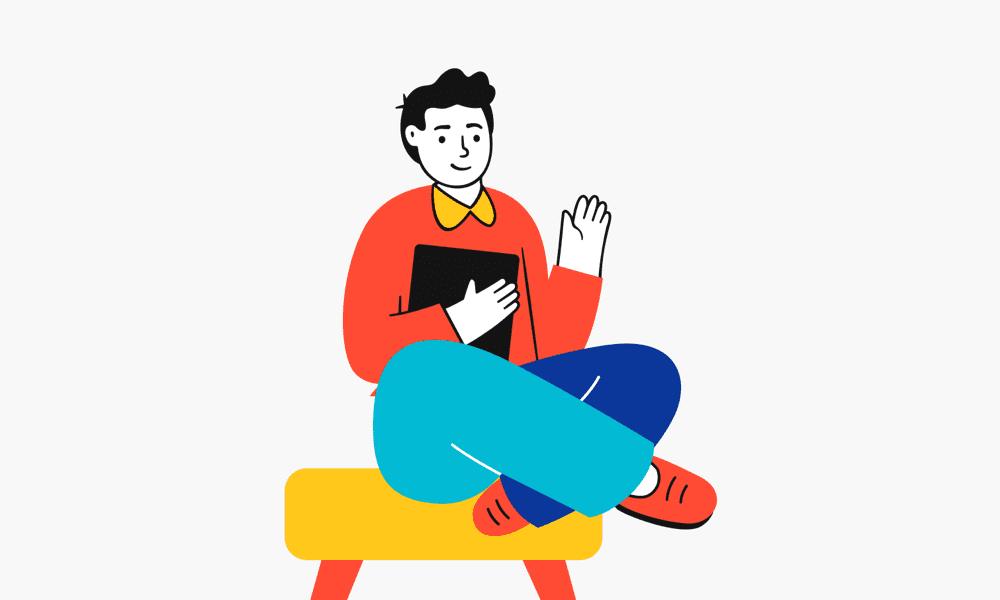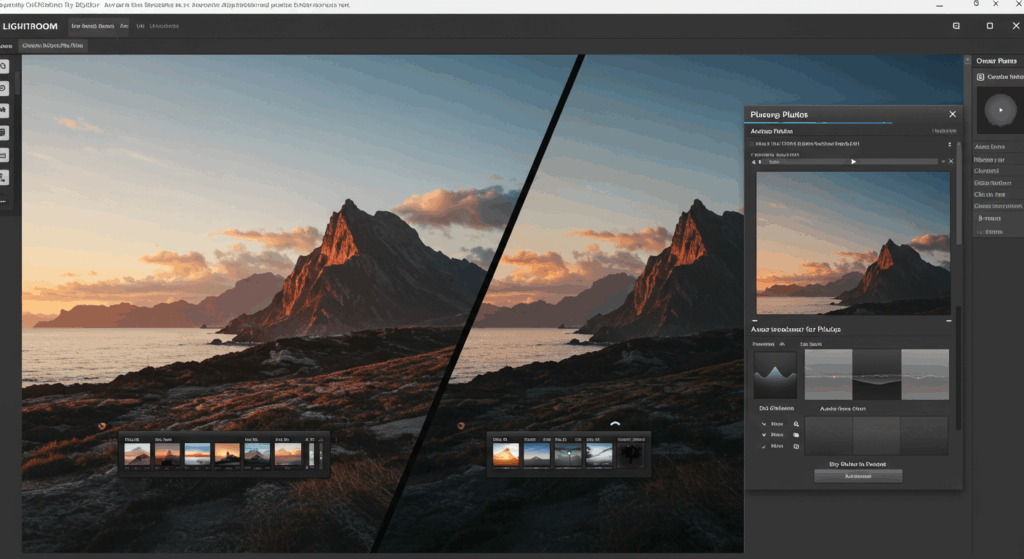
Key Highlights
This blog looks at the differences between Lightroom presets and plugins. It will help you make your editing work easier.
- You can find important presets that help reduce noise. These can save you time when editing.
- Learn about the best plugins to improve your photos. This includes options for better sharpening and fun creative effects.
- We will show you how to install and use both presets and plugins in your Lightroom Classic workflow.
- You will see how plugins can affect performance. Also, optimizing your Lightroom settings can make editing smoother.
- Plus, get expert tips on how to customize presets. This will help match your own photography style.
Exploring Lightroom: A Guide to Presets and Plugins
Adobe Lightroom is an amazing tool for photographers. It helps you organize images and edit them with great features. However, sometimes you may want something more. That’s where presets and plugins come in. They boost Lightroom’s capabilities and make your workflow easier.
In this detailed guide, we will look at Lightroom presets and plugins. We will explain what they do, their benefits, and how to pick the best ones for your photo editing. Whether you are new to Lightroom or have been using it for a long time, there is something in this guide to improve your editing experience.
1. Essential Presets for Efficient Workflow
In Lightroom Classic, presets help you make beautiful edits quickly. They are set settings that change things like exposure, contrast, and white balance with just a click of a button. Think of them as your personal editing tools.
To work efficiently, start with important presets that help with common tasks. Noise reduction presets are very useful, especially when taking photos in low light. These presets reduce graininess and improve image quality without the need for lots of time spent on adjustments.
Think about what kind of photography you do most. If you take portraits, you might need presets that make skin tones better. Landscape photographers might want presets that enhance colors and details in nature. Having a set of go-to presets saves you a lot of time on initial edits. This lets you focus on the small details that make your photos special.
2. Top Plugins for Enhanced Photo Editing
Presets help make quick edits, but plugins can greatly improve your editing options. Plugins are outside software tools that work well with Lightroom. They add new features and functions.
For example, Luminar Neo is a favorite among photographers. It offers AI tools for changing skies, removing objects, and creating amazing effects that change your images in ways you can’t do in Lightroom alone. Another option is the Nik Collection, which is known for its classic film-like filters and precise control. It’s perfect for those who want creative style and detailed editing.
Also, some plugins are great in areas where Lightroom might not do as well. If you want better sharpening tools, you can check out Topaz Sharpen AI. This plugin uses smart algorithms to bring back details to your images, giving you better results than Lightroom’s built-in sharpening tools.
3. Presets vs. Plugins: Which Should You Choose?
Choosing between presets and plugins depends on your editing needs and workflow. Presets are the best way to quickly get a specific look or to start your editing. With just a click of a button, a preset can change your image, making it perfect for batch editing or keeping a consistent style across your photos.
Plugins, on the other hand, are great when you need features that Lightroom does not offer. They give you more control over specific edits. For example, you might start with a preset to get the colors you want. Then, you can refine the image using a plugin that helps with tasks like dodging and burning. This lets you make detailed changes that you can’t always do with Lightroom’s built-in tools.
In the end, it’s not about one being better than the other. Many photographers use both presets and plugins. They use presets for broad adjustments and plugins for detailed fixes. Think about what fits your editing style and the needs of your photography projects.
4. How to Install and Use Presets in Lightroom
For Lightroom Classic users, installing presets is very easy. You download presets as .lrtemplate files or as zipped folders with those files. The steps can change a bit depending on your operating system.
To start, if you are a first-time user, find the “Develop Presets” folder in your program files. Next, paste the downloaded .lrtemplate files into this folder. After that, when you restart Lightroom, the presets will show up in the Presets panel in the Develop Module, ready to use.
Using presets is just as simple. Choose a photo and click on the preset you want. Lightroom will quickly apply the preset settings to your photo. You can then change the intensity of the preset or adjust each setting to get the look you want. Keep in mind that presets are just a starting point, and you can change them to match your creative style.
5. Integrating Plugins into Your Lightroom Experience
Plugins, unlike presets, typically come as installers. Once installed, they seamlessly become part of your Lightroom workflow. You can find them in Lightroom’s “File” menu under “Plug-in Extras.” Some even offer direct access from the Develop Module for even smoother integration.
Plugins allow you to do things that go beyond Lightroom’s core editing tools, such as:
| Feature | Description |
|---|---|
| Advanced Noise Reduction | Achieve cleaner images at high ISOs with dedicated noise-reduction algorithms. |
| Perspective Correction | Fix distorted lines in architecture or landscape photos for more pleasing compositions. |
| Creative Effects & Filters | Explore a world of artistic possibilities with film simulations, textures, and more. |
| Photoshop Actions within Lightroom | Apply your favorite Photoshop actions directly within Lightroom without switching between programs. |
Once you’ve edited your image using the plugin, the changes are reflected back in your Lightroom catalog. This non-destructive editing ensures that your original images remain untouched, providing you the flexibility to revert or adjust edits later.
6. Tips for Customizing Presets to Fit Your Style
The beauty of Lightroom presets goes beyond just using them. Don’t think of presets as one-size-fits-all. See them as flexible starting points. In Lightroom, you can change existing presets or even make your own from scratch.
Start by finding common edits you usually make to your images. Do you always adjust the white balance in a certain way? Is there a specific tone curve you like? Once you know your usual edits, you can create a preset based on those settings.
Feel free to experiment! Try mixing different slider settings to create unique looks that show your style. Customizing presets helps you have a similar look in your portfolio. It saves time and keeps things consistent while still allowing you to be creative with each image.
7. The Impact of Plugins on Lightroom Performance
Plugins can greatly add to what you can do in Lightroom, but they can also hurt its performance. Plugins use a lot of resources and need good processing power. This can make loading times slower, and everything might feel laggy, especially if your computer isn’t strong enough.
To help with performance issues, first check that your hard drive, where Lightroom keeps its catalog and temporary files, is fast and has enough free space. An SSD (Solid State Drive) works much better than a regular HDD. You should also tweak Lightroom’s performance settings. Try lowering the “standard preview size” and “preview quality” in the Catalog Settings to make things easier for your system.
Additionally, think about how many plugins you are using simultaneously. Only turn on the plugins you need for your specific editing tasks. If you keep having performance issues, you might want to upgrade your computer’s RAM and graphics card. This can help manage the demands of using plugins without slowing down Lightroom too much.
Final Thoughts
Navigating through Lightroom presets and plugins can really change your editing process for the better. Presets are great because they save you time. They give you ready-made options and a place to start your creativity. Plugins, however, provide advanced tools and effects that Lightroom can’t offer by itself. They make the hard stuff easy.
By knowing what both presets and plugins can do, you can make Lightroom work for you. This will help you turn it into a strong editing tool. Take some time to look at different choices, try new things, and enjoy the chance to personalize your work. The joy of photo editing is not just about capturing a moment. It’s about creating a story that reflects who you are.