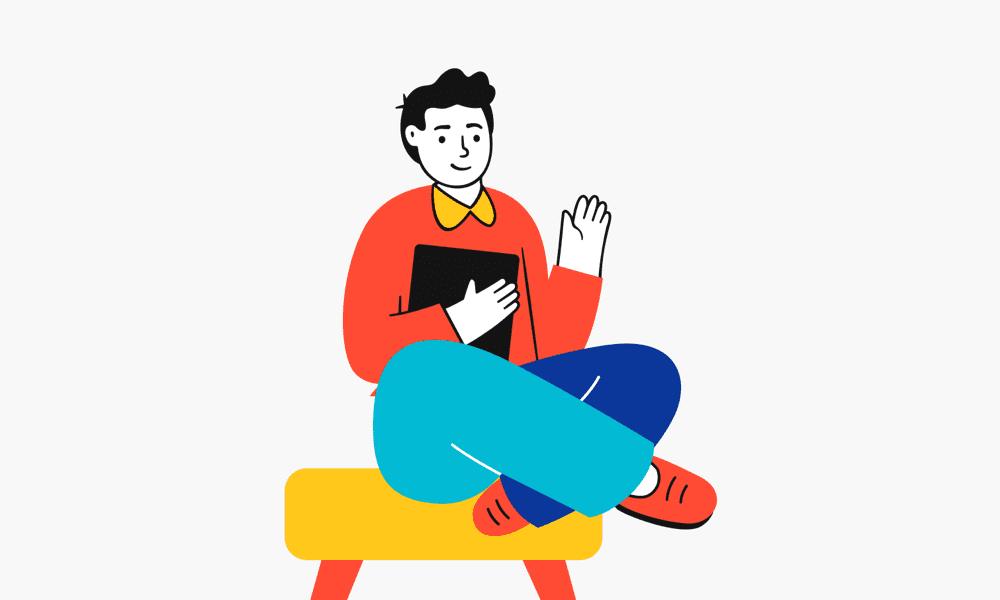Key Highlights
- Maximising Final Cut Pro X’s capabilities with specialised plugins enhances your editing workflow, boosting productivity.
- 4K export plugins ensure professional-quality outputs, a crucial factor for high-end video editing projects.
- Upgrading your hardware, including GPU and storage, significantly impacts frame rates and real-time performance.
- Configuring optimal Final Cut Pro settings streamlines the export process for smooth playback and better output quality.
- Leveraging plugins like PageProof for feedback integration improves timeline management and editing efficiency.
- Troubleshooting methods help tackle common performance bottlenecks and maintain consistent video quality during exports.
Introduction
Are you struggling with slow export times or poor performance in Final Cut Pro X? Learning the right tools and techniques can greatly improve your video editing workflow, especially for 4K videos. This article is for new filmmakers and experienced pros who want to upgrade their editing and exporting skills. From plugins to hardware upgrades, every part of performance is important. Read on to find out real ways to boost your Final Cut Pro experience for better efficiency and great results.
Understanding Final Cut Pro 4K Export Plugins
Final Cut Pro X is one of the top non-linear editing tools. However, getting 4K content exported smoothly often needs more help that export plugins provide. These plugins fill the gaps in the software’s own features. They offer tools that help handle high-resolution footage quickly and accurately. For example, plugins improve special effects, shorten rendering times, and streamline workflows for the high demands of 4K video.
In addition to boosting quality, plugins add flexibility for editors dealing with complicated timelines that have many audio layers, effects, and animations. They are useful for both beginner editors using proxies and skilled filmmakers working with ProRes codecs. Export plugins guarantee reliability and consistency. With smart features like improved compression and smooth integration into Final Cut Pro’s tools, these plugins make editing more efficient. Continue reading to learn about their importance in professional video editing and their impact on 4K exports.
Importance of 4K Export in Professional Video Editing
Successful video editing relies a lot on managing 4K footage well. High-resolution visuals are more complex to render and export. This makes speed, clarity, and consistency very important for polished outputs. The benefits of 4K resolution are sharper details, bright colors, and deep immersion. These qualities are essential for content that grabs industry attention.
For creators using Final Cut Pro X, smooth 4K export is key. However, dealing with complex clips, many effects, and lively transitions without delays needs special plugins. These plugins help simplify tough tasks. It’s also important to optimize large project files while keeping frame rates steady. This way, editors can meet deadlines and still provide quality work.
In professional areas like filmmaking or commercial production, the need for quality is even higher. Plugins improve workflows by managing complex formats, giving editors modern tools to work with. By learning to master 4K export, editors can produce top-notch visuals while keeping up with changing industry standards.
How Plugins Enhance Final Cut Pro’s Capabilities
Specialized plugins boost Final Cut Pro’s capabilities. They help make workflows smoother and provide advanced tools for video editing. These plugins fix common issues by offering better features like real-time effects and advanced compression techniques. They let editors expand their creativity by adding visual effects, improving transitions, and managing subtitles in one platform.
For example, plugins like Red Giant Universe and MotionVFX enhance frame-by-frame playback and animation. They make complex editing tasks easier, which can otherwise slow down your project timeline. Better plugins also tackle hardware limits by speeding up rendering. This frees up resources for multitasking and improves real-time performance.
Whether you want better lower thirds, improved color grading, or faster export options, these plugins make Final Cut Pro a complete tool for both beginners and professional filmmakers.
Optimizing Final Cut Pro for Efficient 4K Exports
 Fine-tuning Final Cut Pro X is important for faster and smoother 4K video exports. Start by changing in-app settings like output options to fit your computer’s needs. Simple changes, such as choosing faster codecs like ProRes, can greatly lower rendering and exporting times.
Fine-tuning Final Cut Pro X is important for faster and smoother 4K video exports. Start by changing in-app settings like output options to fit your computer’s needs. Simple changes, such as choosing faster codecs like ProRes, can greatly lower rendering and exporting times.
Using external plugin tools can also help speed things up. Setups that reduce motion lag, combined with good media management, give you smooth playback and less waiting. Next, let’s look at how to improve hardware and settings to get the best performance.
Hardware Requirements for Smooth 4K Video Exports
For perfect 4K video exports, your computer needs to handle tough tasks. The biggest updates usually focus on storage and GPU power. Solid-state drives (SSDs) and Thunderbolt connections speed up data access, helping with smooth playback, while strong GPUs work on complicated animations with less delay.
New Macs with special graphics cards have the power needed to work with high-resolution footage. Editors using external GPUs (eGPUs) find them very handy because they can manage tricky effects. You can also make older hardware work better. Just add more memory (RAM) or swap old parts for SSD storage to improve your setup.
Make sure your Mac doesn’t just meet Final Cut Pro’s system requirements, but goes beyond them. This helps you get faster export speeds and real-time rendering. Next, adjust your software settings to improve your workflow.
Configuring Final Cut Pro Settings for Optimal Performance
Efficient settings in Final Cut Pro X can help you work faster while keeping high-quality results. Begin by changing your preferences in the playback tab to “Better Performance.” This change lessens the load on your system during editing by reducing the preview resolution.
You can also use proxy media when you are dealing with large, compressed formats like H.264. Proxy media is smaller, so it saves CPU power, allowing you to handle complex transitions without slowdowns. For detailed 4K projects, setting exports to optimized ProRes media can improve both speed and quality.
In addition, thoroughly transcoding your media in Final Cut Pro leads to smoother playback for detailed timelines filled with layers and animations. These simple changes work together to create clear, time-saving outcomes, making your video editing experience better. Now, let’s look at plugins that can enhance export quality.
Top Plugins to Improve 4K Export Quality
Using the right Final Cut Pro plugins can greatly improve 4K export quality and increase productivity. There are plugins that fix color issues and tools that make rendering faster. These extras meet important needs in the industry.
Popular plugins include Red Giant Universe for special effects, PageProof for team work, and MotionVFX. They make editing easier and help creators produce high-quality videos. These tools not only improve visual fidelity but also make copy editing simpler. This way, editors can make impressive videos and save time on projects. Now, let’s look more into how these plugins affect the editing process.
Plugin Reviews: Enhancing Visual Fidelity and Speed
Quality plugins help you edit faster and improve the look of your work. Here are some great plugins to think about:
- MotionVFX: It gives you preset effects like lower thirds and lens flares. These make your edits quick and visually appealing.
- PageProof: This tool changes how teams work together. It adds proofing directly into the editing process.
- FilmConvert: It allows you to use film stock emulation for a cinematic touch. It also supports major camera profiles.
These plugins are like a GPS for video editing. They help you move through your workflow better. MotionVFX makes your visuals look polished. FilmConvert’s presets add depth and texture to your videos. For team projects, PageProof helps communications between filmmakers and editors run smoothly. By using several plugins, you improve both speed and quality, which meets the demands of tight editing schedules.
Comparing Popular 4K Export Plugins for Final Cut Pro
Plugins improve efficiency in different ways based on their main features:
| Plugin Name | Key Features | Suitable For |
|---|---|---|
| MotionVFX | Presets that include transitions and overlays | Visual effects-heavy projects |
| PageProof | Manages feedback and automation | Collaborative workflows |
| FilmConvert | Color grading and film stock simulation | Cinematic projects |
| False Color | Adjusts exposure for detailed high-res visuals | Advanced visual corrections |
| FXFactory Pro | Provides filters, transitions, and audio effects | Versatile editing across multiple needs |
MotionVFX focuses on creative looks, while False Color ensures accuracy frame by frame. FilmConvert and FXFactory meet different needs for filmmakers, ranging from detailed textures to effects ready for broadcast. The library offers solutions for various project timelines using Final Cut Pro.
Troubleshooting Common 4K Export Issues
 Exporting high-quality content in Final Cut Pro X can be tricky. You might face problems like slow export speeds, dropped frames while watching, or effects that lag. To fix these issues, you should first check your hardware and settings to make sure everything is set up correctly.
Exporting high-quality content in Final Cut Pro X can be tricky. You might face problems like slow export speeds, dropped frames while watching, or effects that lag. To fix these issues, you should first check your hardware and settings to make sure everything is set up correctly.
Plugins such as PageProof and MotionVFX can help you spot slow areas by highlighting problem parts. This makes it easier to fix issues. There are simple solutions available to boost your software speed and reduce stress on your system. Next, we will explore practical ways to avoid slowdowns and get the best export quality.
Identifying and Resolving Bottlenecks in Export Processes
Bottlenecks in your workflow can happen in Final Cut Pro X. This is especially true during 4K exports. These issues can come from hardware stress or problems with software compatibility. Often, outdated settings or wrong codecs are the main problems.
To fix this, start by checking memory use in Apple’s Activity Monitor. This will help you see where the spikes are. Then, try changing Preview Modes to “Better Performance.” You can also transcode parts to proxy media. This can help lower the strain on rendering. For more help, use plugins like Digital Anarchy Flicker Free. They can give you insights on heavy effects by letting you interact with the timeline.
Make sure your hardware is up to date. Check that your GPUs and SSDs are working well using test apps like QuickBench. Small upgrades can help keep your export rates consistent. This will ensure the smooth delivery of demanding ProRes footage. Keep quality control in mind as you move forward.
Tips for Maintaining Consistent Export Quality
Keeping export quality steady is very important for good video editing. Start by making your workflows the same. Use plugins like FilmConvert for colour grading or Red Halation for warmth. This helps keep the tones the same in all your projects.
Regularly maintaining your system can help with playback functionality. Make sure to check your GPU performance during heavy jobs using tools like Disk Speed Tester. Focus on getting the best transcription; use editor-friendly plugins like Simon Says. This helps with title-to-footage matching for lasting results.
Also, reduce stress on your hardware by exporting batch clips instead of large, frame-heavy videos. These tips help editors work efficiently while keeping important details. This way, your Final Cut Pro work meets technical standards. To finish, let’s review insights gathered from shared problem-solving knowledge.
Conclusion
In conclusion, improving your Final Cut Pro 4K export plugin performance is important for getting great results in your video editing work. By knowing what plugins can do, setting them up correctly, and understanding what hardware you need, you can boost your export quality and speed. Also, fixing common issues will help you keep a smooth workflow and steady results. With the right tools and knowledge, you can take your video production to a higher level. If you want to advance your video editing skills, consider checking out our recommended plugins and resources for a better Final Cut Pro experience.
Frequently Asked Questions
How do I ensure the best 4K quality in Final Cut Pro?
To get the best 4K quality in Final Cut Pro, you should export using ProRes formats. Set your rendering settings to high-quality codecs. Make sure to change Preferences to “Better Quality.” You can also use plugins, like FilmConvert, for extra detail. Keep your projects efficient by managing resources well. Check that your GPU works properly to avoid lag and ensure smooth editing. Make adjustments to improve footage clarity. This helps you catch any issues through tested fixes, leading to better output without mismatched areas or skipped guidelines.
What are the minimum system requirements for 4K editing in Final Cut Pro?
For smooth 4K editing, you need some important hardware. Make sure you have a Mac with at least 16GB of RAM. An SSD for storage is also essential. You should use a dedicated GPU. Check that everything is compatible with Final Cut Pro X. This means pairing your exports properly, adjusting your timeline, and making sure your settings are right. Pay attention to corrections for frame overlap and position. Keep transitions smooth and make sure your sequences are in sync. This will help you get a better output and improve your editing efficiency with Final Cut Pro.
Can plugins improve rendering times for 4K video?
Yes, plugins can really improve how quickly 4K video is rendered. They help by optimizing tasks and using smart algorithms. This makes workflows smoother and eases the pressure on system resources. As a result, you get faster export times and better overall performance in Final Cut Pro.
Where can I find reliable plugins for 4K exports?
You can find reliable plugins for 4K exports on trusted sites like the Mac App Store, Motion VFX, and FXFactory. User reviews and industry forums can also help you discover good developers who make Final Cut Pro plugins. These plugins can improve your performance.