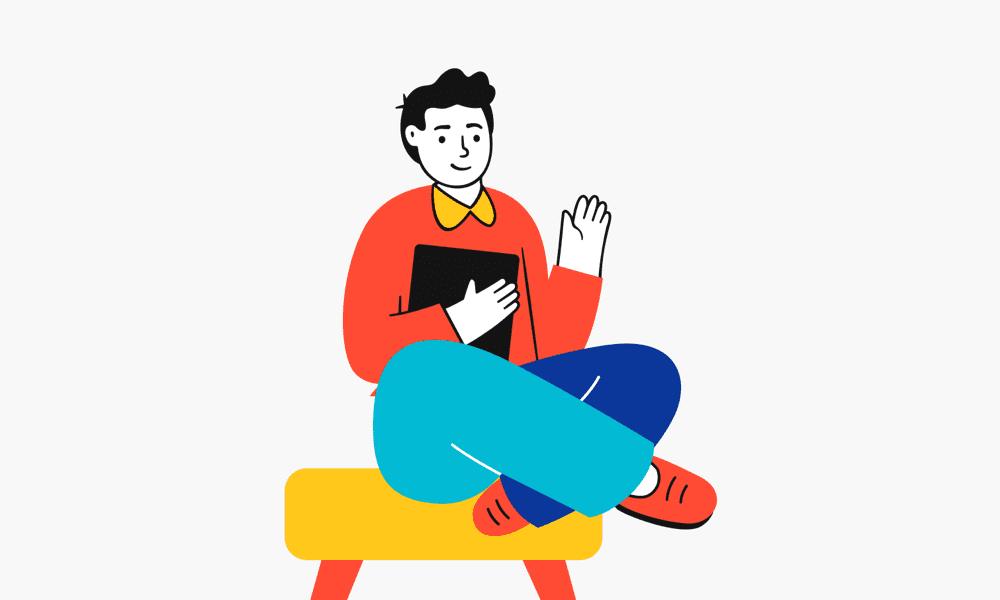Master the Art of Speedy Browsing: The Ultimate Guide to Chrome Shortcuts
In today’s fast-paced digital world, efficiency is key. Whether you’re juggling multiple tabs, searching for that one elusive link, or simply trying to streamline your workflow, mastering the art of speedy browsing can make all the difference. Google Chrome, one of the most popular browsers globally, offers a treasure trove of shortcuts designed to transform your browsing experience from tedious to seamless. In this guide, we’ll explore the best Chrome shortcuts that will help you navigate the web with lightning speed and precision.
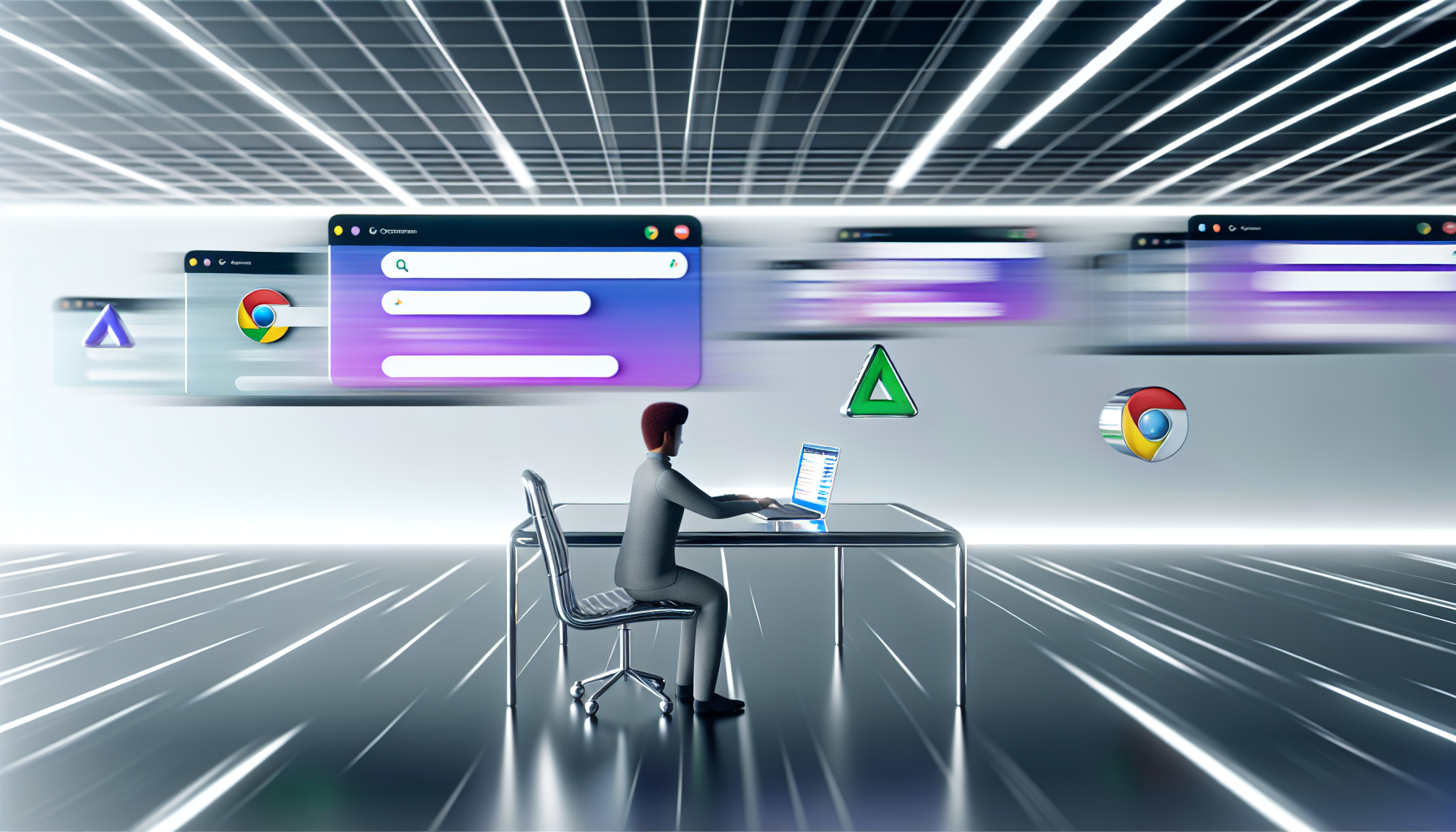
Why Chrome Shortcuts Are a Game-Changer
Imagine navigating a library with a precision compass instead of aimlessly wandering through endless shelves. That’s exactly what Chrome shortcuts do for your browsing experience. These keyboard combinations eliminate the need for excessive mouse clicks, allowing you to perform tasks faster and more efficiently. Whether you’re a student, professional, or casual user, these shortcuts can save you hours of time and significantly boost your productivity.
Top Chrome Shortcuts for Everyday Efficiency
Here are some of the most essential Chrome shortcuts that will revolutionize the way you browse:
1. Tab Management
Ctrl + T (Windows) / Command + T (Mac): Open a new tab. Perfect for quickly starting a new search or task.
Ctrl + Shift + T (Windows) / Command + Shift + T (Mac): Reopen the last closed tab. Never lose an important tab again!
Ctrl + W (Windows) / Command + W (Mac): Close the current tab. Keep your workspace clutter-free.
Ctrl + Tab (Windows) / Command + Option + Right Arrow (Mac): Switch to the next tab.
Ctrl + Shift + Tab (Windows) / Command + Option + Left Arrow (Mac): Switch to the previous tab.
2. Navigation and Search
Ctrl + L (Windows) / Command + L (Mac): Jump directly to the address bar. Ideal for starting a new search or navigating to a different website.
Ctrl + Enter (Windows) / Command + Enter (Mac): Automatically add “www.” and “.com” to your search. Type the site name and let Chrome do the rest.
Ctrl + F (Windows) / Command + F (Mac): Open the ‘Find’ bar to quickly locate a specific word or phrase on a page.
3. Bookmarks and History
Ctrl + D (Windows) / Command + D (Mac): Bookmark the current page. Never lose track of important sites.
Ctrl + Shift + B (Windows) / Command + Shift + B (Mac): Toggle the bookmarks bar on and off. Maximize your screen space when needed.
Ctrl + H (Windows) / Command + Y (Mac): Open your browsing history. Quickly revisit recently viewed pages.
4. Advanced Functionality
Ctrl + Shift + N (Windows) / Command + Shift + N (Mac): Open a new incognito window. Browse privately without saving history.
Ctrl + Shift + Delete (Windows) / Command + Shift + Delete (Mac): Open the clear browsing data menu. Keep your browser clean and secure.
Ctrl + 1-8 (Windows) / Command + 1-8 (Mac): Jump to a specific tab by number. Perfect for managing multiple tabs.
How to Integrate Chrome Shortcuts into Your Routine
Mastering these shortcuts is just the first step. To truly unlock their potential, you need to incorporate them into your daily browsing habits. Here’s how:
Start Small: Begin with a few basic shortcuts, like opening a new tab or closing the current one. Once these become second nature, gradually add more advanced shortcuts to your repertoire.
Practice Regularly: Repetition is key. The more you use these shortcuts, the more intuitive they’ll become.
Customize Your Experience: Chrome allows you to create custom shortcuts for extensions and tools. Explore the settings to tailor your browsing experience to your needs.
Pro Tips for Power Users
Use Extensions: Combine shortcuts with productivity extensions like LastPass for password management or Grammarly for writing assistance.
Keyboard Shortcut Cheat Sheet: Keep a printable cheat sheet handy until you’ve memorized the shortcuts.
Experiment with Combinations: Some shortcuts work even better when combined. For example, use Ctrl + L to jump to the address bar, then Ctrl + Enter to quickly load a website.
Unlock the Full Potential of Chrome
By mastering these shortcuts, you’ll not only save time but also enhance your overall browsing experience. Whether you’re managing multiple tabs, conducting research, or simply surfing the web, these tools will help you work smarter, not harder.
Your Turn to Share
Now that you’ve learned these powerful shortcuts, it’s time to put them into action. Try them out and see how they transform your browsing experience. Do you have a favorite Chrome shortcut that wasn’t mentioned here? Share it in the comments below and help others discover new ways to boost their productivity.
Shortcut Cheat Sheet
| Shortcut | Function |
|---|---|
| Ctrl + T / Command + T | Open a new tab |
| Ctrl + Shift + T / Command + Shift + T | Reopen the last closed tab |
| Ctrl + W / Command + W | Close the current tab |
| Ctrl + L / Command + L | Jump to the address bar |
| Ctrl + Enter / Command + Enter | Add “www.” and “.com” automatically |
| Ctrl + F / Command + F | Open the ‘Find’ bar |
| Ctrl + D / Command + D | Bookmark the current page |
| Ctrl + Shift + B / Command + Shift + B | Toggle the bookmarks bar |
| Ctrl + H / Command + Y | Open browsing history |
| Ctrl + Shift + N / Command + Shift + N | Open a new incognito window |
With these shortcuts at your fingertips, you’re ready to take your Chrome browsing to the next level. Happy browsing! 🚀